Installation¶
Pre-installation steps¶
Create a backup of your shop before proceeding to install.
If your shop is using compilation (you can check it in ), disable it please before proceeding to install.
Installation process¶
Installation via Connect Manager¶
Go to and enter your admin credentials to get logged in.
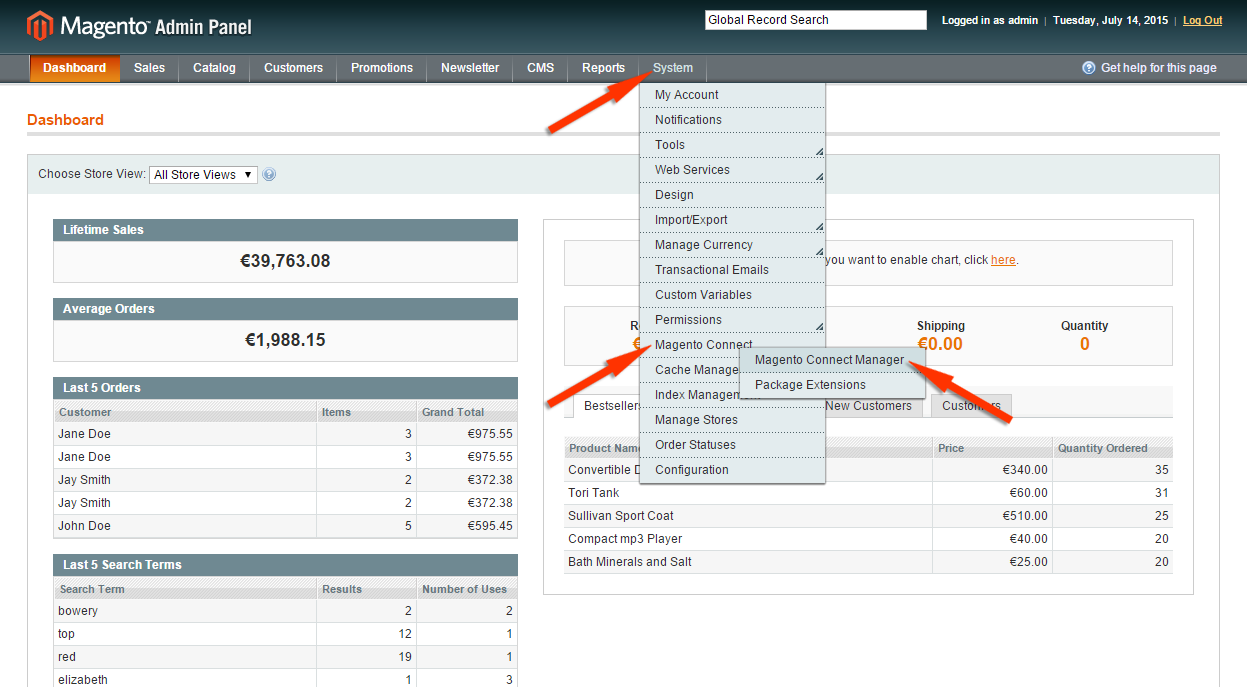
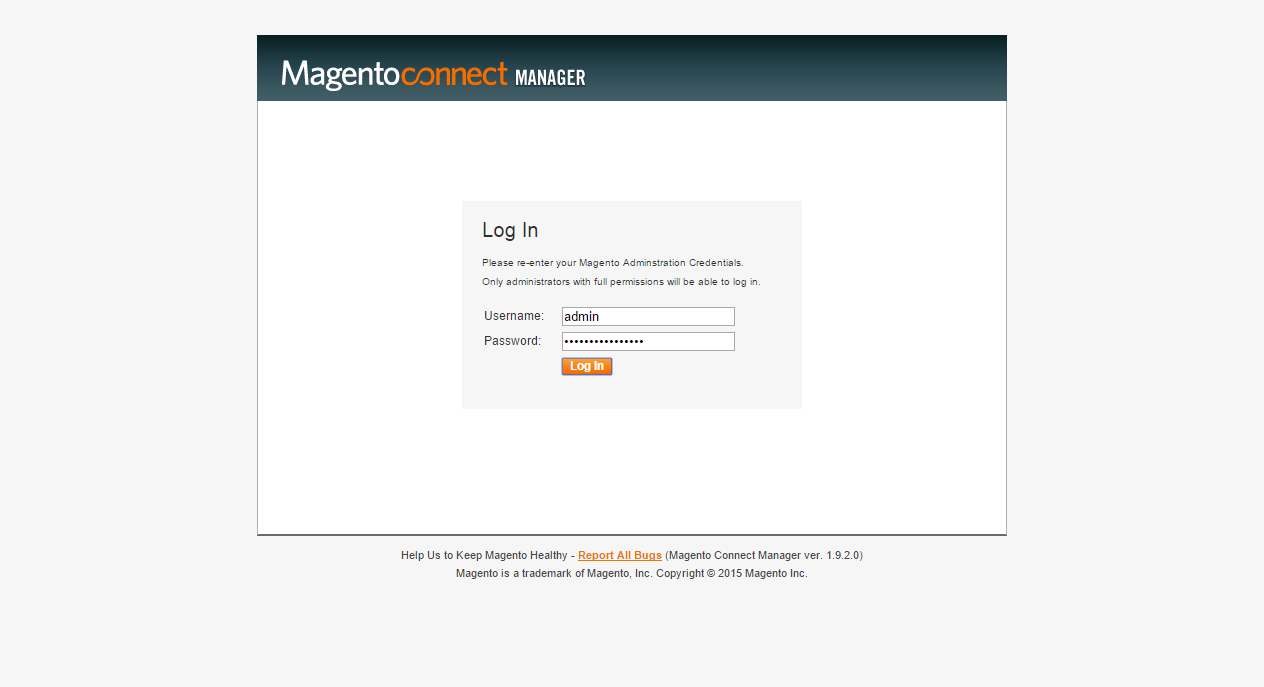
In the Install New Extensions section paste the following extension key:
http://connect.creativestyle.de/Creativestyle_AmazonCheckout
and click Install button. Connect Manager will validate the key and check the extension dependencies and will display a pre-installation summary. Click Proceed button to start the installation.
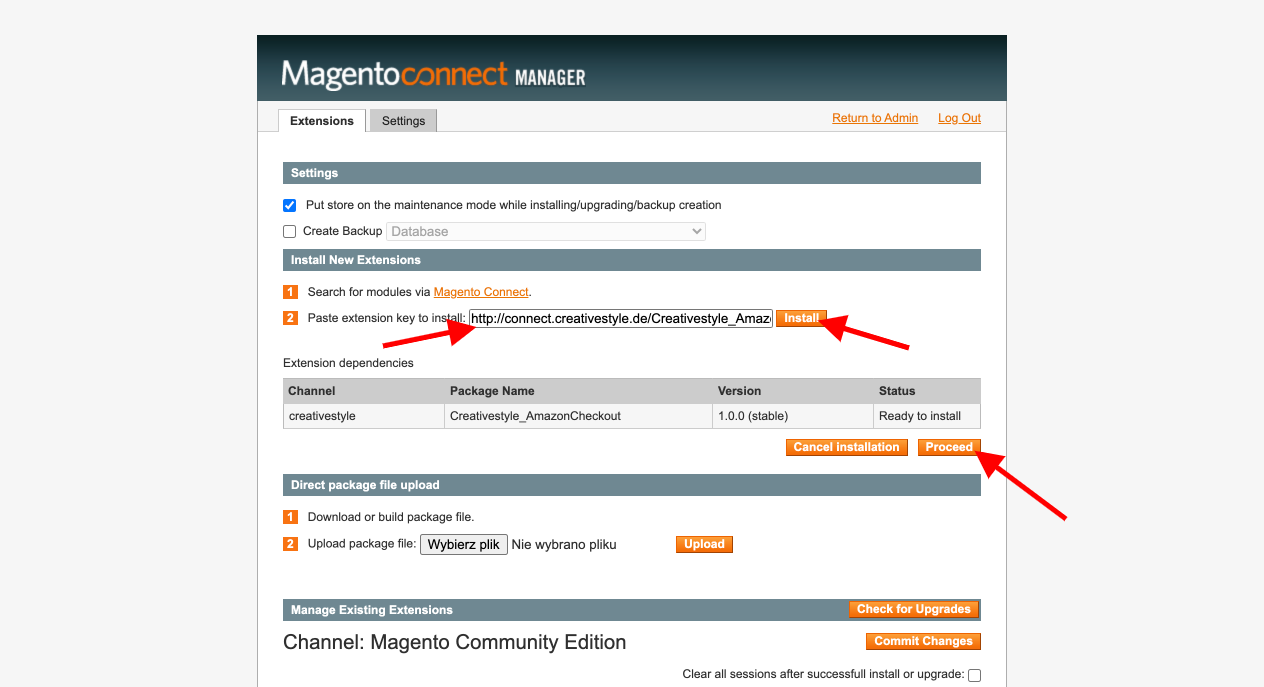
After the successful installation, please click on Refresh button to refresh the list of the installed extensions and make sure that Amazon Pay is present on that list.
Proceed to the Post-installation steps.
Manual installation¶
Go to Creativestyle OpenMage connect channel and download the recent installation package of the extension. Unpack the downloaded file to your OpenMage root directory.
Tip
If you are using any VCS (git, svn, mercurial) for versioning your shop basecode, you can also commit the content of the downloaded file to the VCS repository and deploy it to your shop.
Proceed to the Post-installation steps.
Post-installation steps¶
If you’re using custom design theme, refer to the Templates customization section to find out how to adjust Amazon Pay templates to your needs.
Go to and flush OpenMage cache storage.
If you have disabled compiler in pre-installation stage, you can go now to , recompile and enable compiler again.
Logout from the OpenMage admin and login again.
Voila! The Amazon Pay extension shall be installed now. You can proceed to the Configuration followed by Frontend templates customization (if applicable).
Upgrade¶
Pre-upgrade steps¶
Create a backup of your shop before proceeding to upgrade.
If your shop utilises compilation (you can check it in ), disable it please before proceeding to upgrade.
Upgrade process¶
Go to and enter your admin credentials to get logged in.
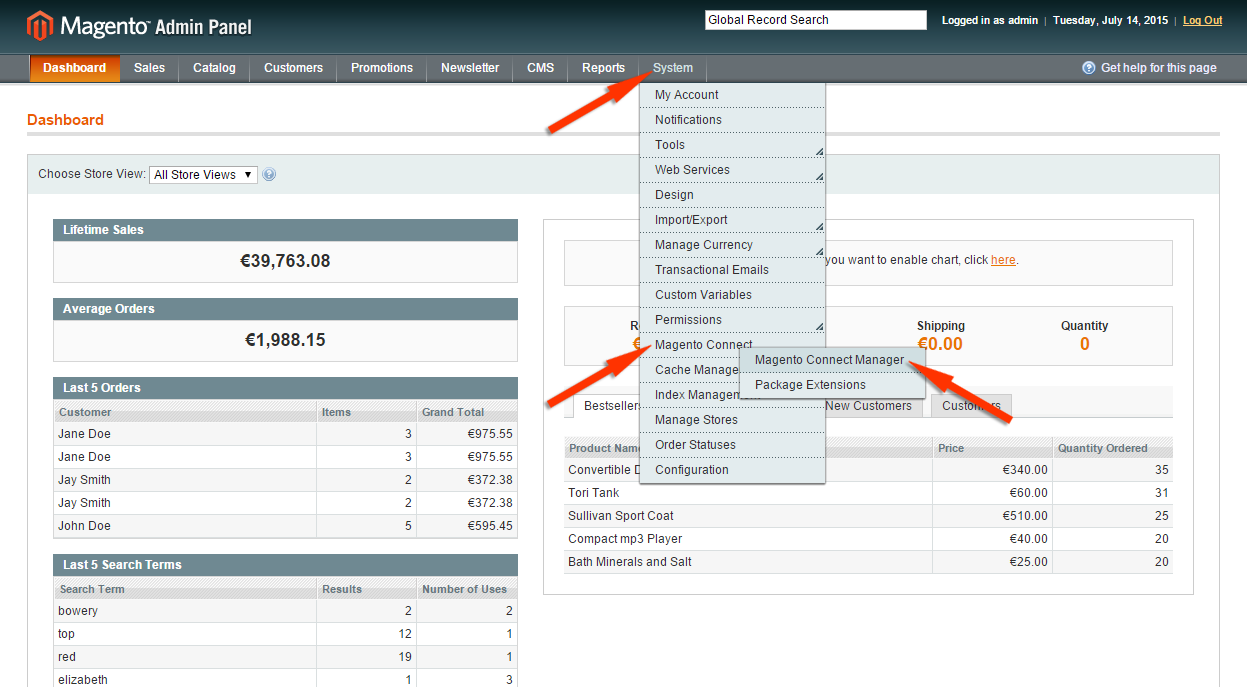
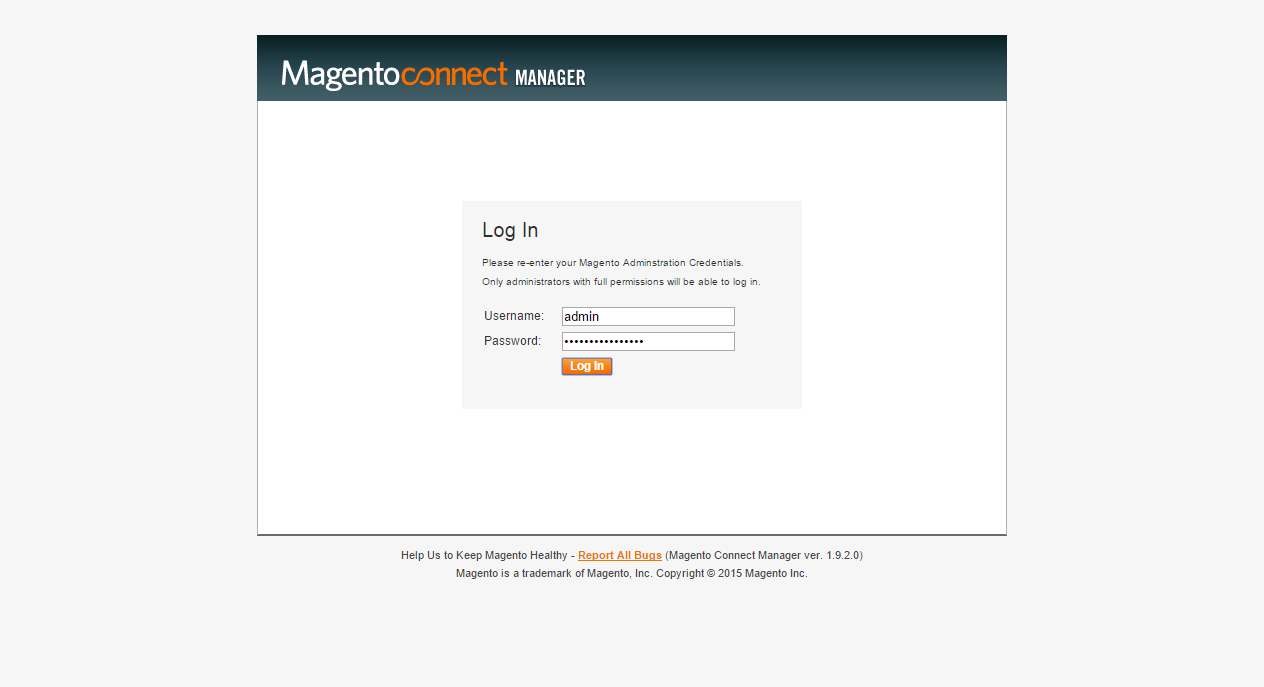
Click Check for Upgrades button in the Manage Existing Extensions section. If the newest version of Amazon Pay is available, the Creativestyle_AmazonCheckout extension on the list will be highlighted with the yellow color. In the corresponding action dropdown list please select Upgrade to X.X.X (stable) option and click Commit changes button.
After the successful upgrade, please click on Refresh button to refresh the list of the installed extensions and assure that Amazon Chekout v2 (identified as Creativestyle_AmazonCheckout) was upgraded to the desired version.
Proceed to the Post-upgrade steps section.
Post-upgrade steps¶
Go to and flush Magento cache storage.
If you have disabled compiler in pre-installation stage, you can go now to , recompile and enable compiler again.